After I’d changed the password of my user account on my laptop’s Ubuntu install, Evolution kept on bothering me asking the password to unlock the keyring:
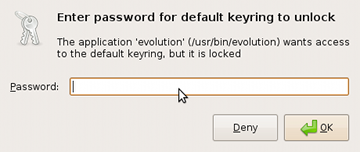
To unlock it, it required me to input my old password. Funny enough, if you change your user password, Ubuntu doesn’t change the keyring master password. After Googling around a bit, there are several blog and forum posts that point to ways of changing the keyring’s master password using seahorse, for example this one. However, all information and screenshots I found seem to be outdated; I was unable to find the “Gnome Keyring” tab everyone is talking about. After playing around with my version of seahorse, I was able to find out where this option has been moved. I don’t know in which version of seahorse this has changed, but what I do know is that that version of seahorse with its new password change interface is included in Jaunty Jackalope.
So for those of you who are reading this to figure out how to change your keyring password with Ubuntu 9.04, here goes: open seahorse via Applications → Accessories → Passwords and Encryption Keys. Click on the Passwords tab, and now you need the secret trick: right-click on the Passwords: login item and choose Change Password:
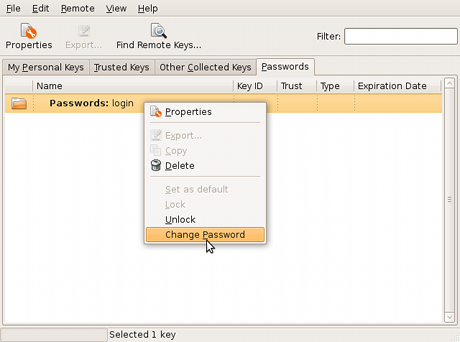
If you change the password for the login passwords set to the same password as your user account, Gnome will automatically unlock your keyring during login. Yay!